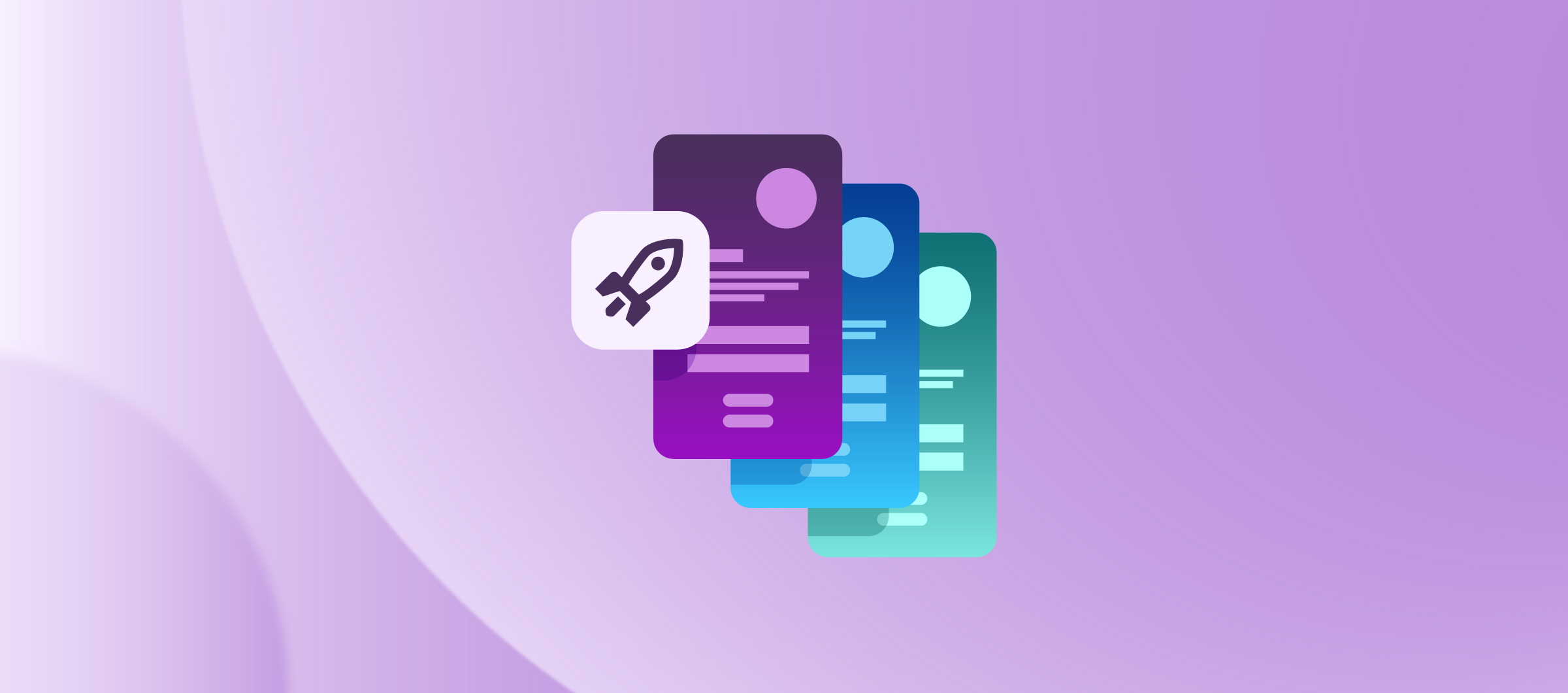To be able to evaluate a tool for you and your team, especially a continuous integration server like Bitrise, you usually need to have a project or a mobile app to test the setup, integration, and configuration. But what if you don't have a suitable project or app for this purpose?
Introducing demo apps. Demo apps are ready-to-build mobile apps that you can use to get started with Bitrise and explore the product. You can play with machine types, Steps, Workflows, and most of the features on Bitrise as if you had added your own app.
You don't need to connect your GitHub, GitLab, or Bitbucket account: the apps are already integrated into the platform. All you need to do is head to the Getting Started page, choose the project type and run the demo app.
Sounds interesting? Let’s get started! 🚀
Create a free Bitrise account
- If you don’t have a Bitrise account, sign up for free.

💡TIP
If you are an existing customer and you already have a Bitrise account, you can access demo apps by opening the account menu and then selecting Getting started.

- Once you have verified your account and answered a few questions about yourself, you will arrive at the Getting Started page.

Run a demo app
- Click on the Run a demo app button. A popup window will be displayed allowing you to select the project type. Currently, we have four types: iOS, Android, Flutter and React Native. Make your choice and click Run selected.
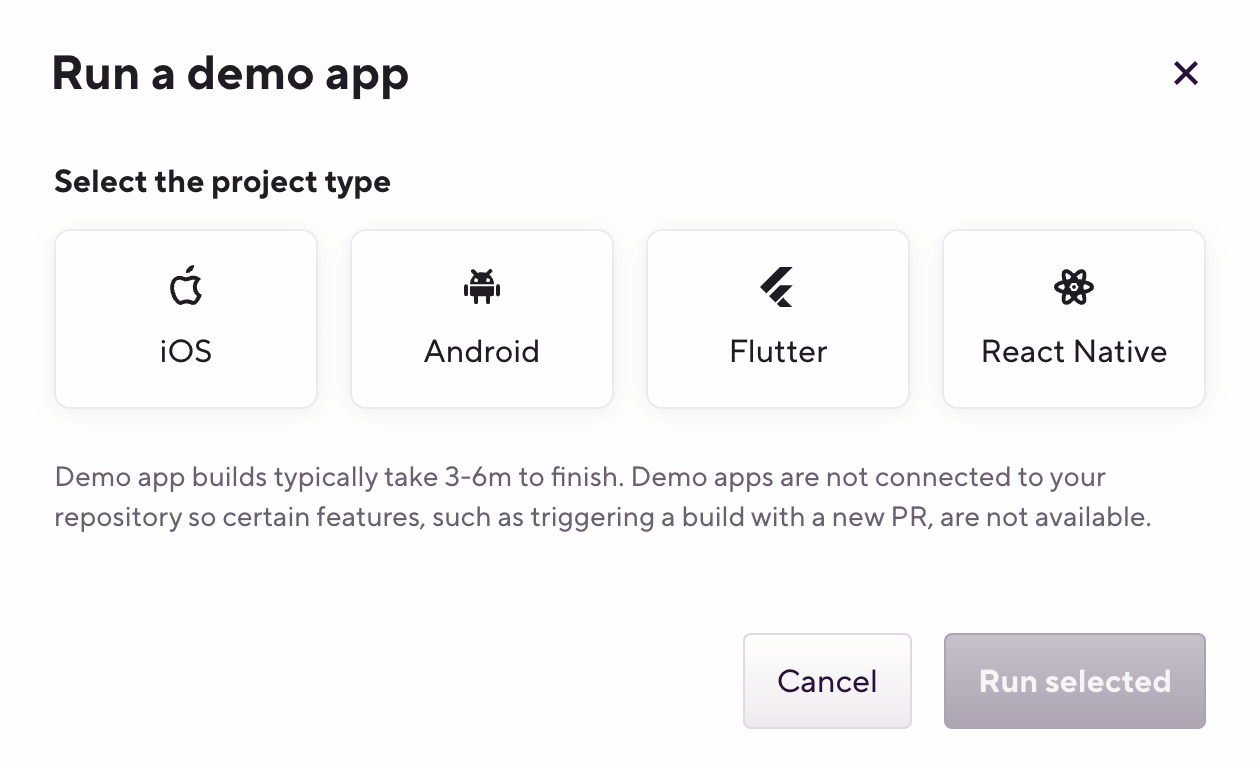
Tip
Flutter and React Native demo apps are using the Bitrise Pipelines to run different workflows in parallel.
That's it! You just kicked off your first build on Bitrise 🎉
Explore Bitrise
6. You will be redirected to the running build page once the build has started. Here, you can view the build log, download the log, and view the YML file.

7. Click on the Edit workflow button to head over to the Workflow Editor where you can edit the existing Workflows (by adding and removing Steps) or create new Workflows from scratch.



By default, demo apps run on Elite machines. After the initial build, you can change this at any time on the Stacks & Machines tab of the Workflow Editor.
💡TIP
For iOS apps, try running a demo app using our M1 machines to compare build times.
After the build has finished, you can check the Artifacts and Add-ons tabs for the test reports and output from the build.




You can check your credit usage on the account Overview page (open the account menu and click on the settings icon). You can also view credit usage via the Credit usage page (also in settings) and via Build Insights.
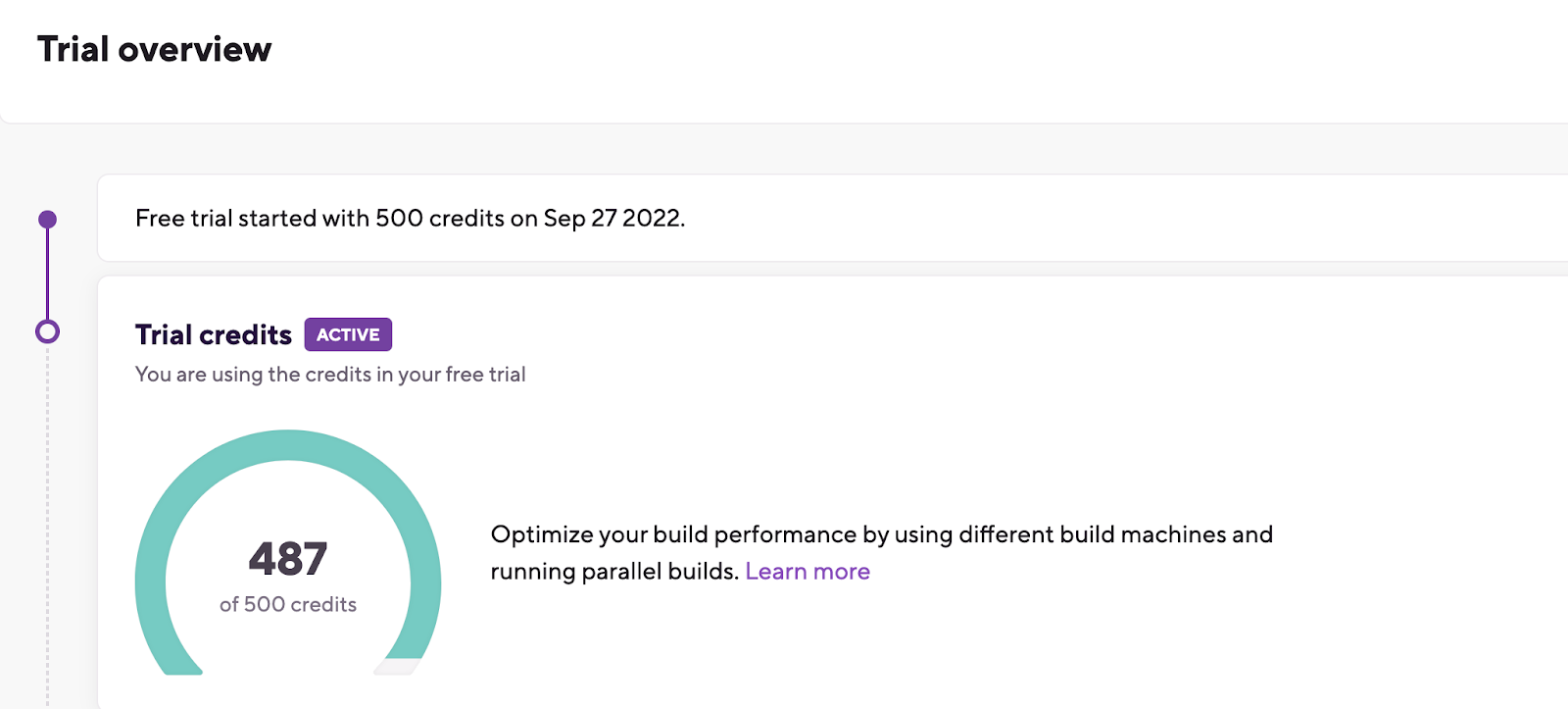

💡Important information
Demo apps are not connected to your repositories. Certain features are unavailable, such as triggering a build with a new PR, or passing the build status to your Git provider.
Deleting demo apps
Lastly, if you would like to delete the demo app from your account, click on the App settings button.

On the App settings page, scroll down to the Danger Zone and click the Delete app button, enter the app name, and click Delete app.


What’s next?
We are working hard to make getting started with Bitrise as smooth and simple as possible, so keep an eye on our product updates. 🙌🏻
Thank you for reading.
Happy building!
Bitrise Developer Relations Team